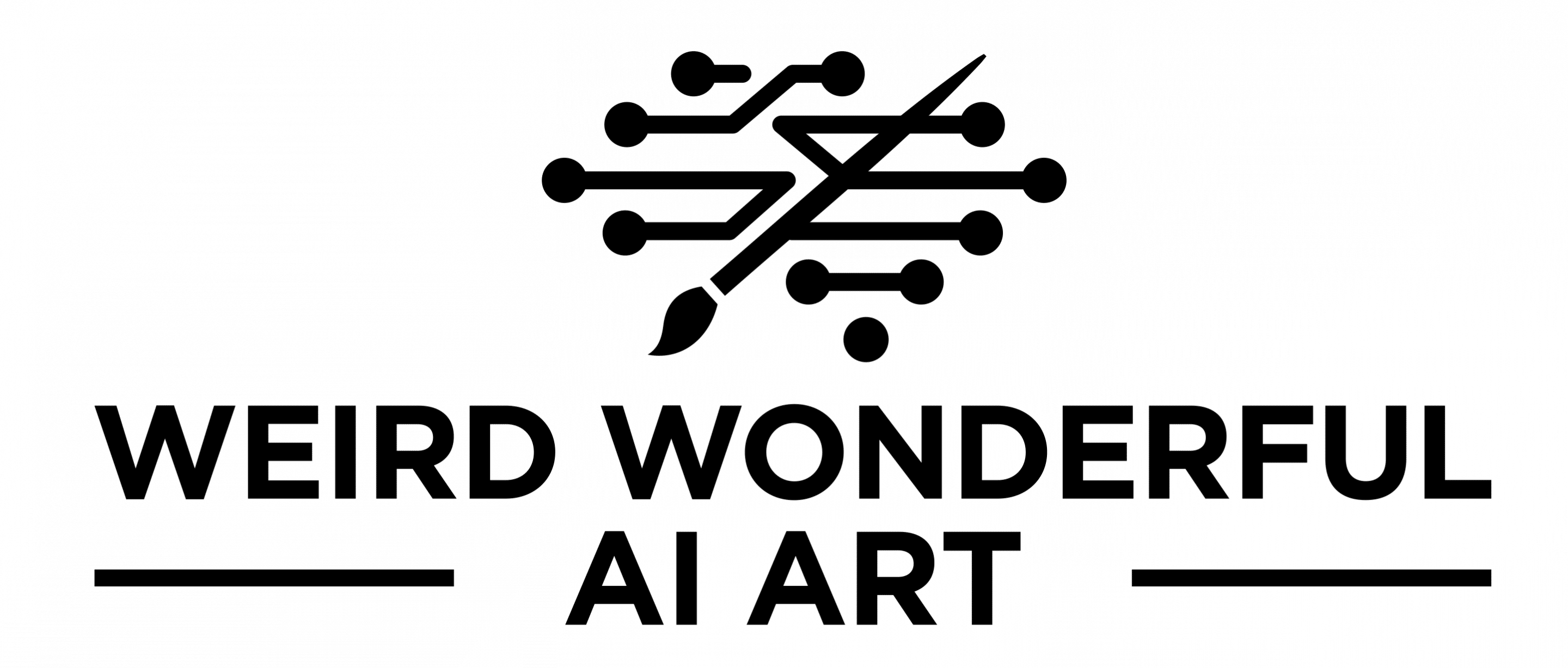Here is a quick tutorial on how to install Stable Diffusion Web UI Automatic1111 on your Windows PC. In my case this is custom built PC for AI Art creation you can read about my build here.
I also did a YouTube tutorial that will walk you through the setup and installation steps.
Head over to the Website https://github.com/AUTOMATIC1111/stable-diffusion-webui/ and grab the command line that you need to run on your PC: git clone https://github.com/AUTOMATIC1111/stable-diffusion-webui.git
- Navigate to the folder where you want to install in Explorer. eg. C:\AI (in my case)
- In Explorer address bar type CMD which will open the command prompt in the folder you want to install
- Next type in the git clone command:
git clone https://github.com/AUTOMATIC1111/stable-diffusion-webui.git- I add a folder name to specify where the cone should happen eg.
git clone https://github.com/AUTOMATIC1111/stable-diffusion-webui.git SD-Web-UI
- I add a folder name to specify where the cone should happen eg.
- Once the repo or repository as its called is cloned run the
webui-user.batfrom the folderSD-Web-UIor the defaultstable-diffusion-webui - Now go grab a coffee or tea or any other favourite beverage as the next bit will take time based on your internet connection. The script will download various installation file and SD v1.5 model to install on your computer.
- Once done you should that the command line is finalised and a URL
https://127.0.0.1:7860is presented. - You can press CTRL+Click on the URL or type it directly in your browser. Stable Diffusion WebUI (automatic1111) is now running and you can start creating images.
- Create your first image.
- Enter the prompt of the image you want to create
- Enter a negative prompt eg. oversaturated, blurry, out of focus… (things you don’t want in the image)
- Click on Generate and you are ready to go.
This was a simple easy to follow step-by-step tutorial on how to install Stable Diffusion Automatic1111 WebUI to your Windows PC and use your own hardware to generate AI based images. You can further explore downloading custom trained models and fine-tune your settings to get the most out of your hardware. The model you see in the cover image is Disney Pixar B (this site may not be SFW – use at your own risk)
If you'd like to support our site please consider buying us a Ko-fi, grab a product or subscribe.