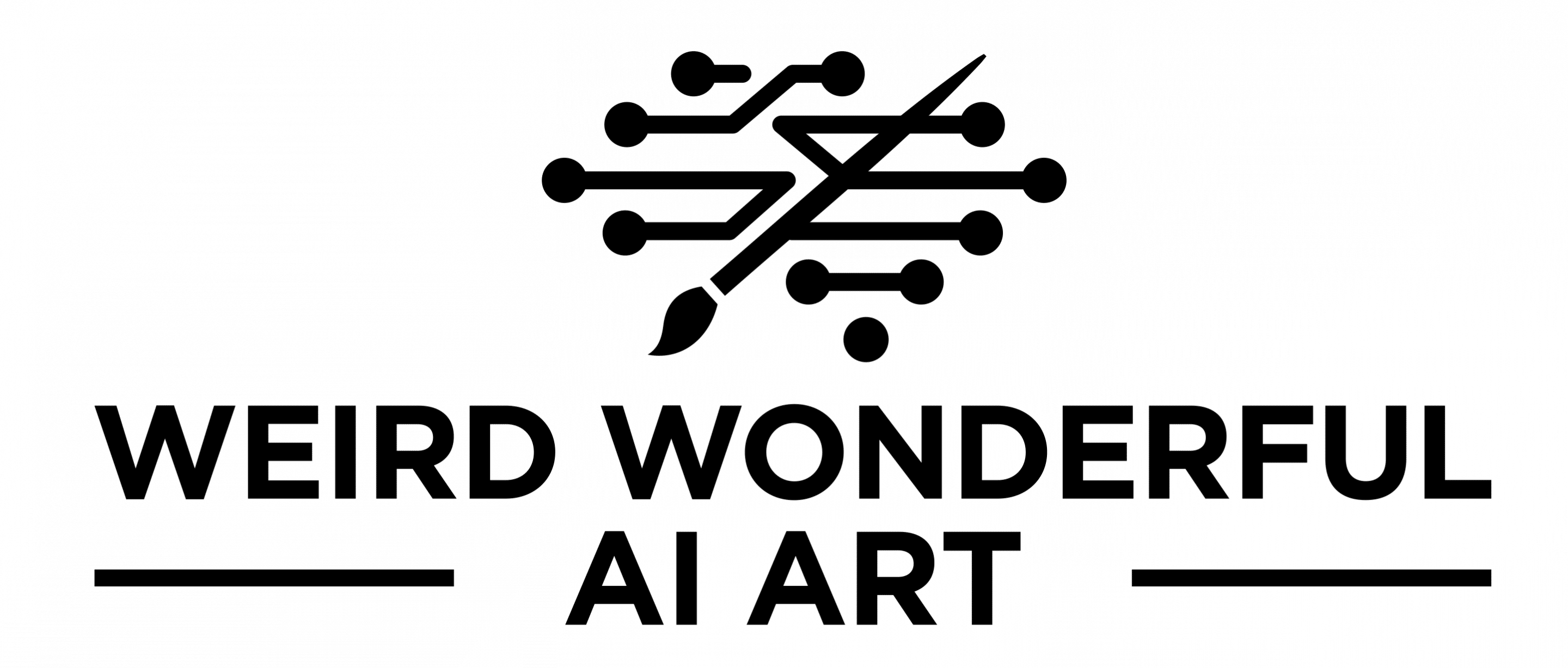Vector images and illustrations has been something that the stock image suppliers have had a very nice monopoly on since forever but now with the AI image generations tools like Midjourney you can generate 1000s of your own images very easily.
In this post which is inspired by a social post by @chaseleantj we will explore how to create high quality illustrations using Midjourney.
Prompt Construction
Baseline prompt you want to start with is: [subject], [environment], png white background, vector image, illustration
Add and adjust the stylize parameter which has default value of 100, but for these vector images I tried lower values like –s 50. You can see a full blog post focused on stylized here.
eg. a student working on his laptop on a sofa, png white background, vector image, illustration –ar 3:2 –s 50

Another example is a woman working from home, with the prompt: a woman working on laptop, working at home, png white background, vector image, illustration –ar 3:2 –s 50

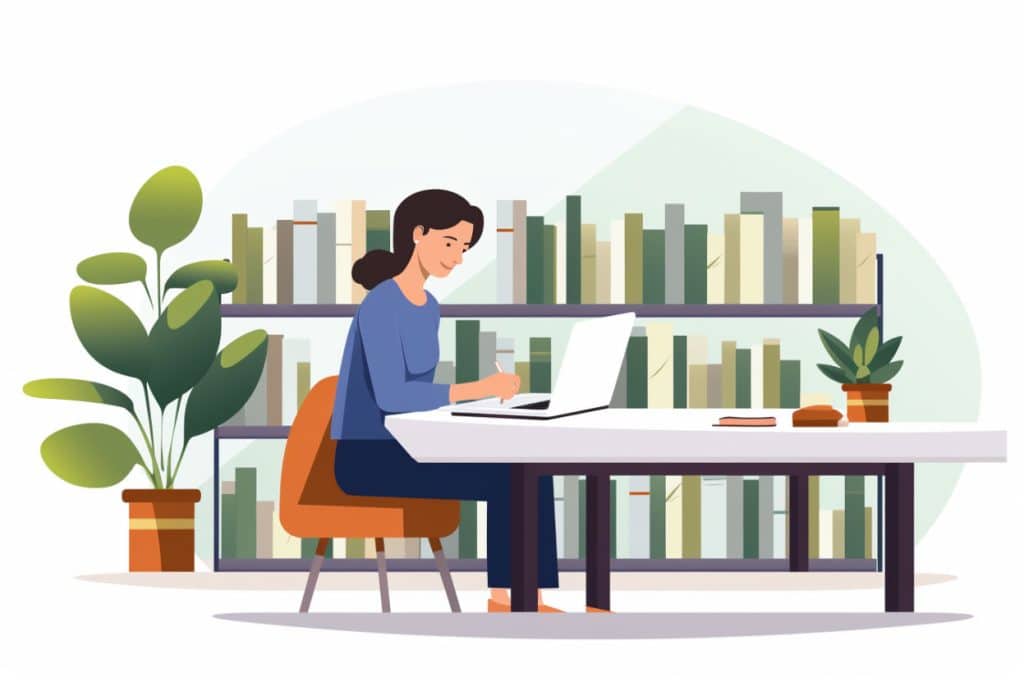
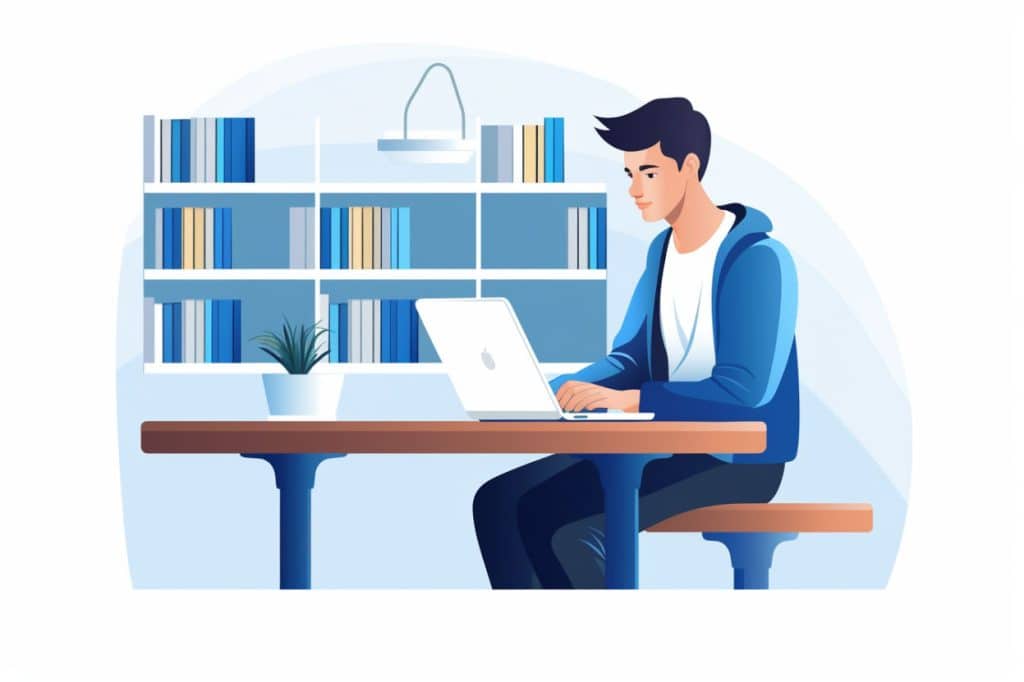
Colour Scheme
You can also influence the image to have a specific colour scheme by adding <desired colours> color scheme to the prompt. This helps create consistent images if you are creating them as an image pack.
Baseline prompt now evolves to: [subject], [environment], png white background, vector image, illustration, [color scheme]
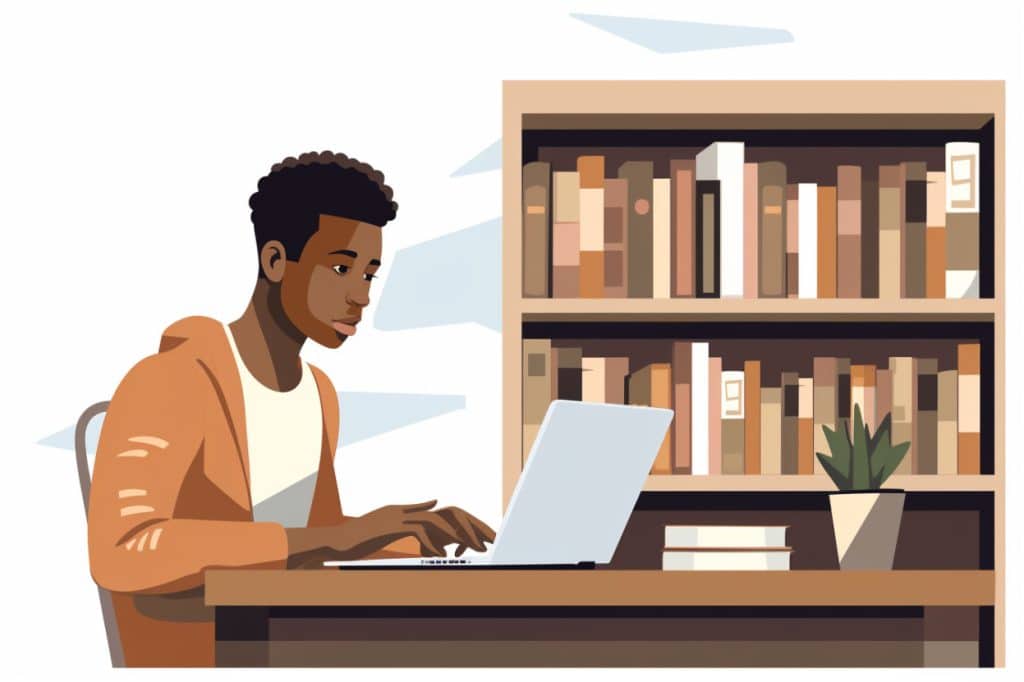
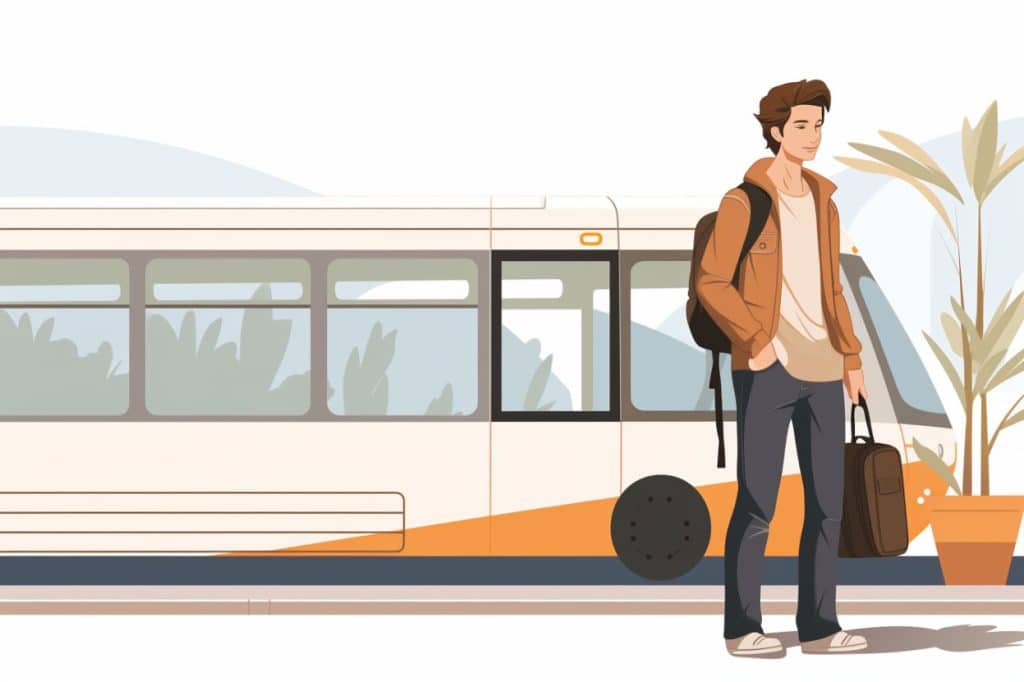
You can further explain the color scheme by styles eg. pastel, primary, complementary, analogous etc. colour palettes by using these works in your prompt.
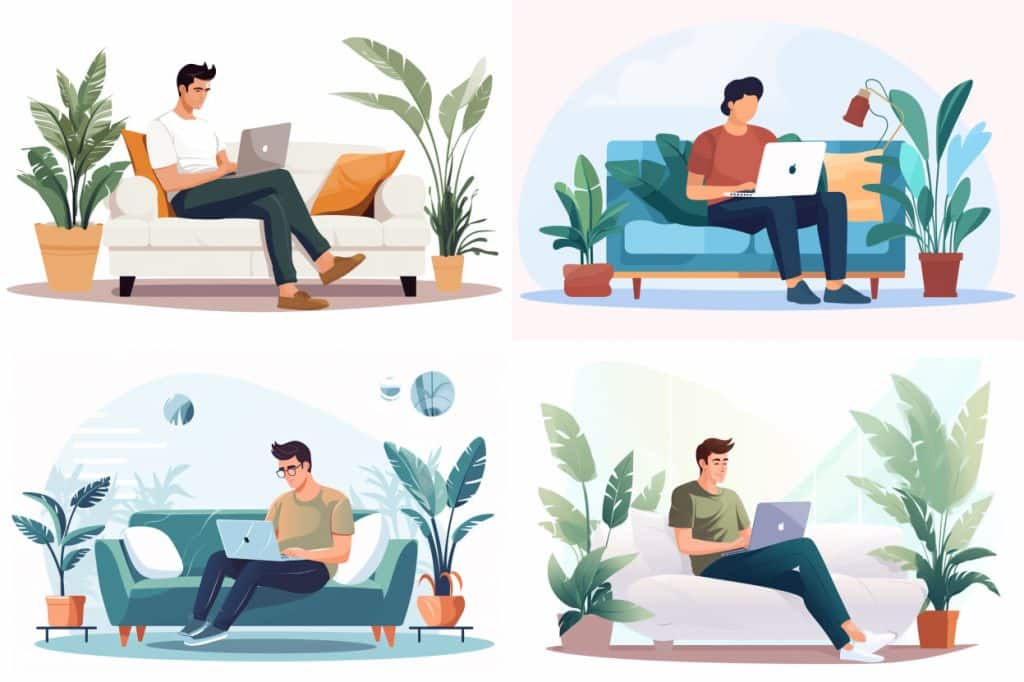

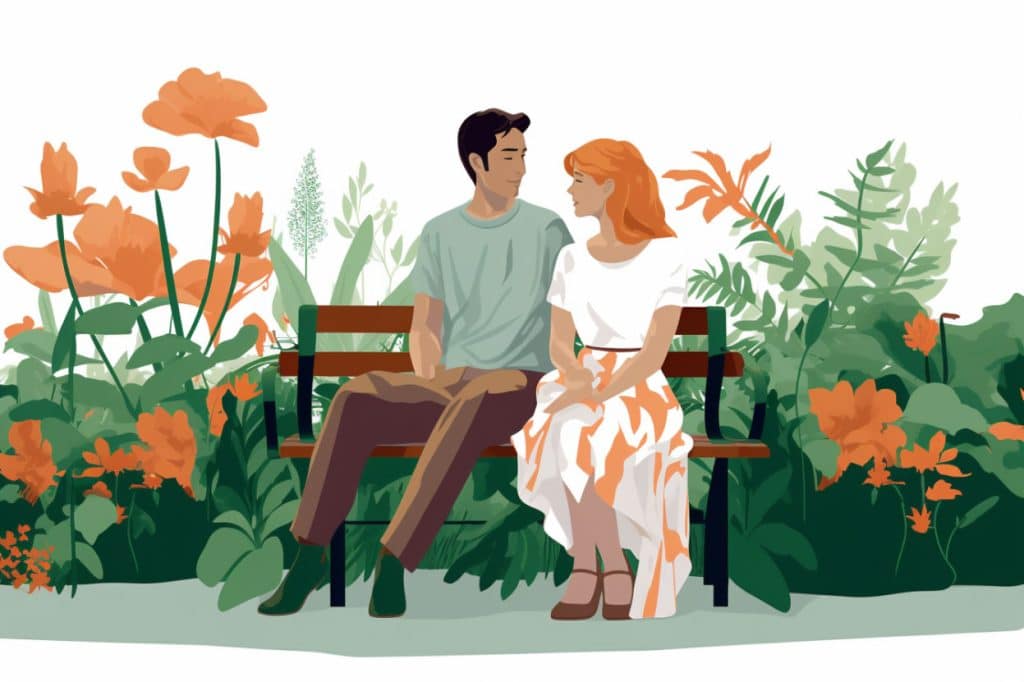
Covert Vector Illustration to SVG/EPS
Now once you have got your favourite Vector Illustrations, you can take them a step further by uploading them to Vectorizer.AI which is a free online service that can convert your PNG image to SVG/EPS/PDF/DXF/PNG format resulting in a file that can be easily upscaled in Photoshop or Illustrator for large format printing.
Upload the image to the website and wait a few seconds for the result.
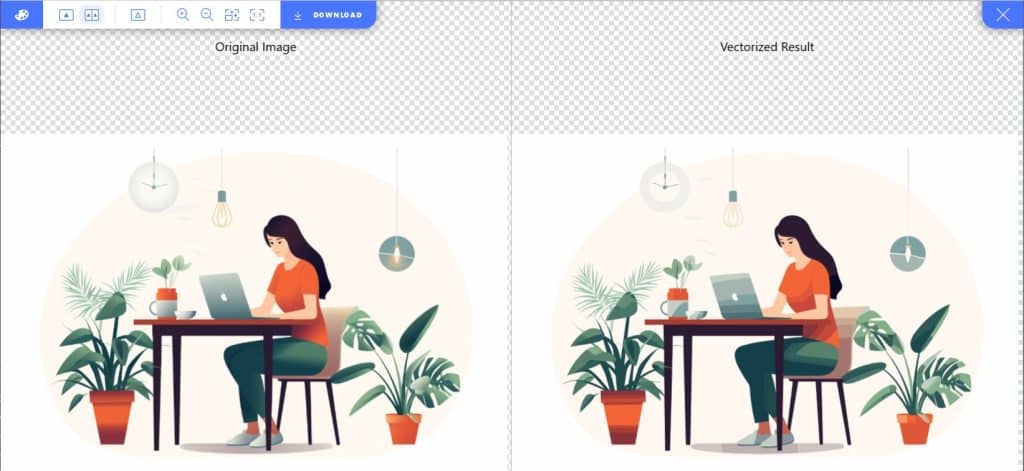
Once generated you can export the image with desired settings and download.
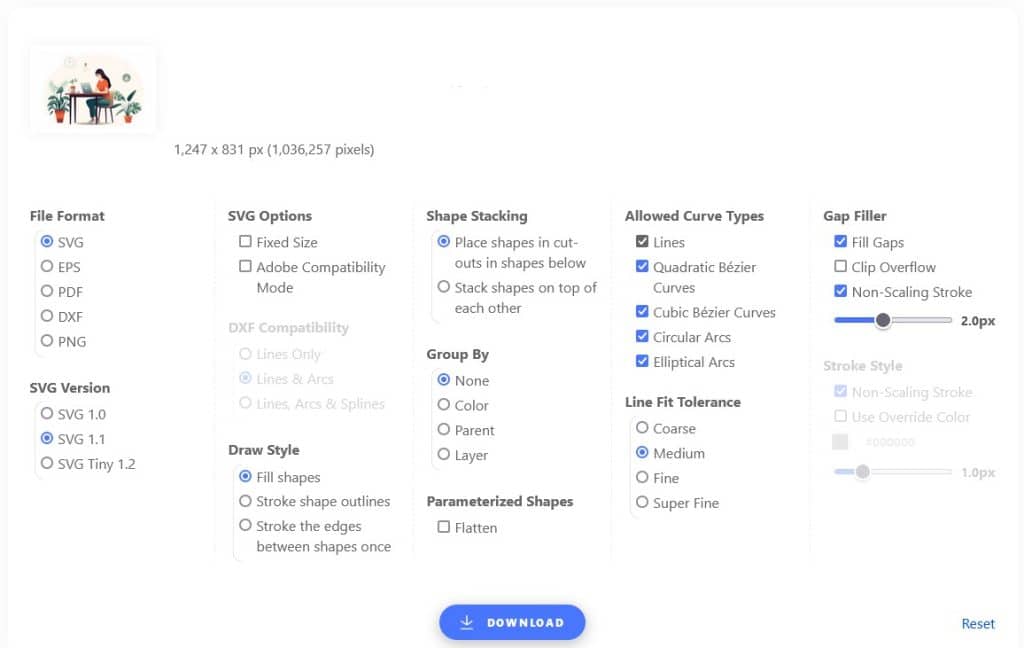
You can now further process and edit this image in Photoshop or Illustrator. Below here I opened the image in Photoshop using EPS export from Vectorizer.AI and it was opened at 5196 x 3463 px dimensions at 300dpi while original image out of Midjourney was 1247 x 831 px in size.
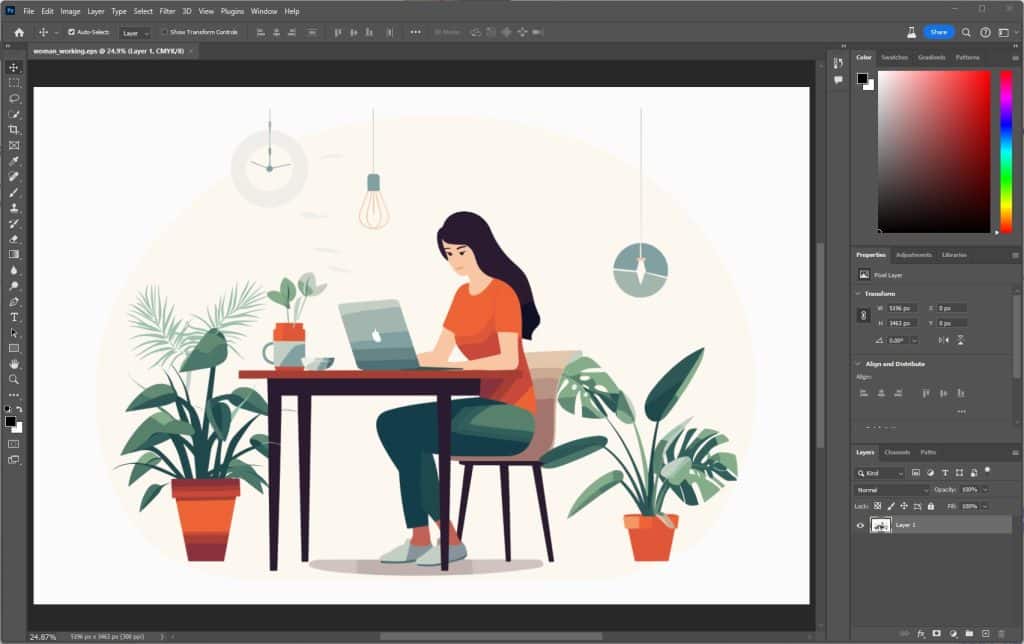
Conclusion
The results produced by Midjourney are high quality which make them usable as vector images for presentations, video or other creative projects. One thing you may have noticed is that when its a computer, Midjourney thinks all people use a Macbook, you can force it out by using the –no logo as a parameter to your prompt.
I think this opens up various other avenues to try and explore using Midjourney. You can create Sticker art and even brand logo which we have explored in the past but with earlier versions of Midjourney. However, I feel the current version v5.2 is heaps better than previous attempts.
If you'd like to support our site please consider buying us a Ko-fi, grab a product or subscribe. Need a faster GPU, get access to fastest GPUs for less than $1 per hour with RunPod.io