3 weeks away from my desktop has forced me to explore RunPod.io environment more and more. This lead to getting comfortable and testing the various builds of the Templates that are available in Runpod.io. So here I will share my opinion on my Top 5 Runpod Templates that I have found to be feature rich and versatile.
What is a RunPod Template?
A template is a pre-built script which when deployed on a RunPod GPU will execute all the code to build the environment, generally a version of Linux and will run the script to do the necessary pre-requisite installations for AI Image Generation software like ComfyUI and Stable Diffusion. So its pretty much select and go!!!
Access Templates in RunPod
Once logged into your RunPod account, navigate to the Explore menu on the left hand side and in the Search box type in the names of the templates below. I have also provided the name of the template creator so make sure you verify that as well before selecting a template.
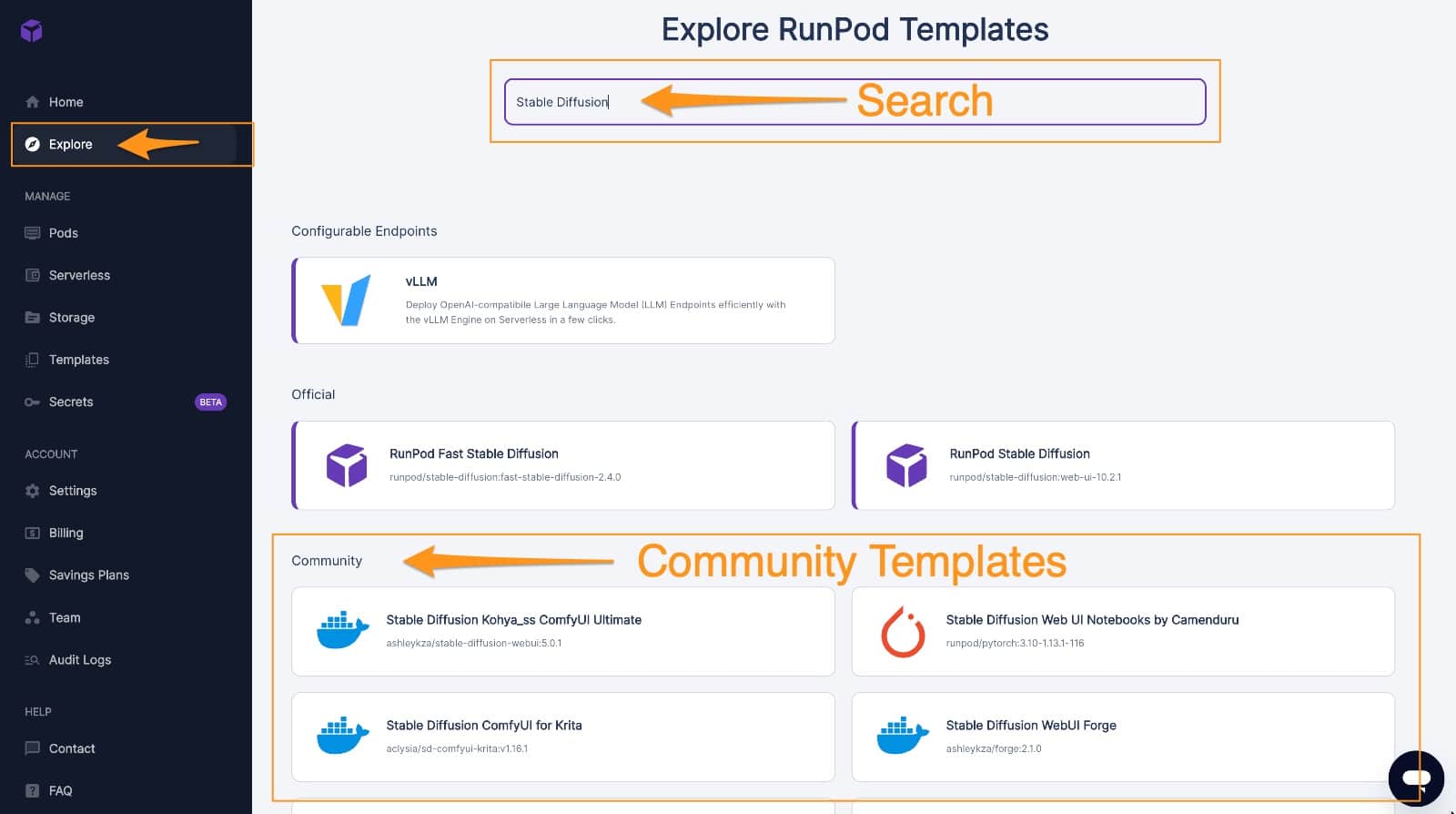
All of the community templates also come with standard Stable Diffusion models that are already pre-downloaded so you can start creating right away. You can expect to see Stable Diffusion 1.5, Base XL and Refiner XL included in these. As you will discover below they are more feature rich instead of standard Official RunPod templates which just have the standard application and no extra bells and whistles. I don’t recommend you use standard ones.
All the templates provide a Readme file so make sure you review if and can find this marked by the |?| icon.
1. A1111 Stable Diffusion
Number one for me this template provided by ashleykza and is feature packed to make your experience of using Automatic1111 (a Stable Diffusion Web UI) easy. This template is able to run any Stable Diffusion Model and provide plenty of controls for you to manage your environment.
At the time of writing this blog post the version was 1.9.0 (the template name is often ending with version x.x.x)
It provides:
- A1111 Stable Diffusion Web UI – main user interface for running Stable Diffusion and generating images. It if feature packed with lots of extensions already that will make it easier to try them without having to install them. It also has a Civitai Extension that makes it easy to install community models and lora etc.
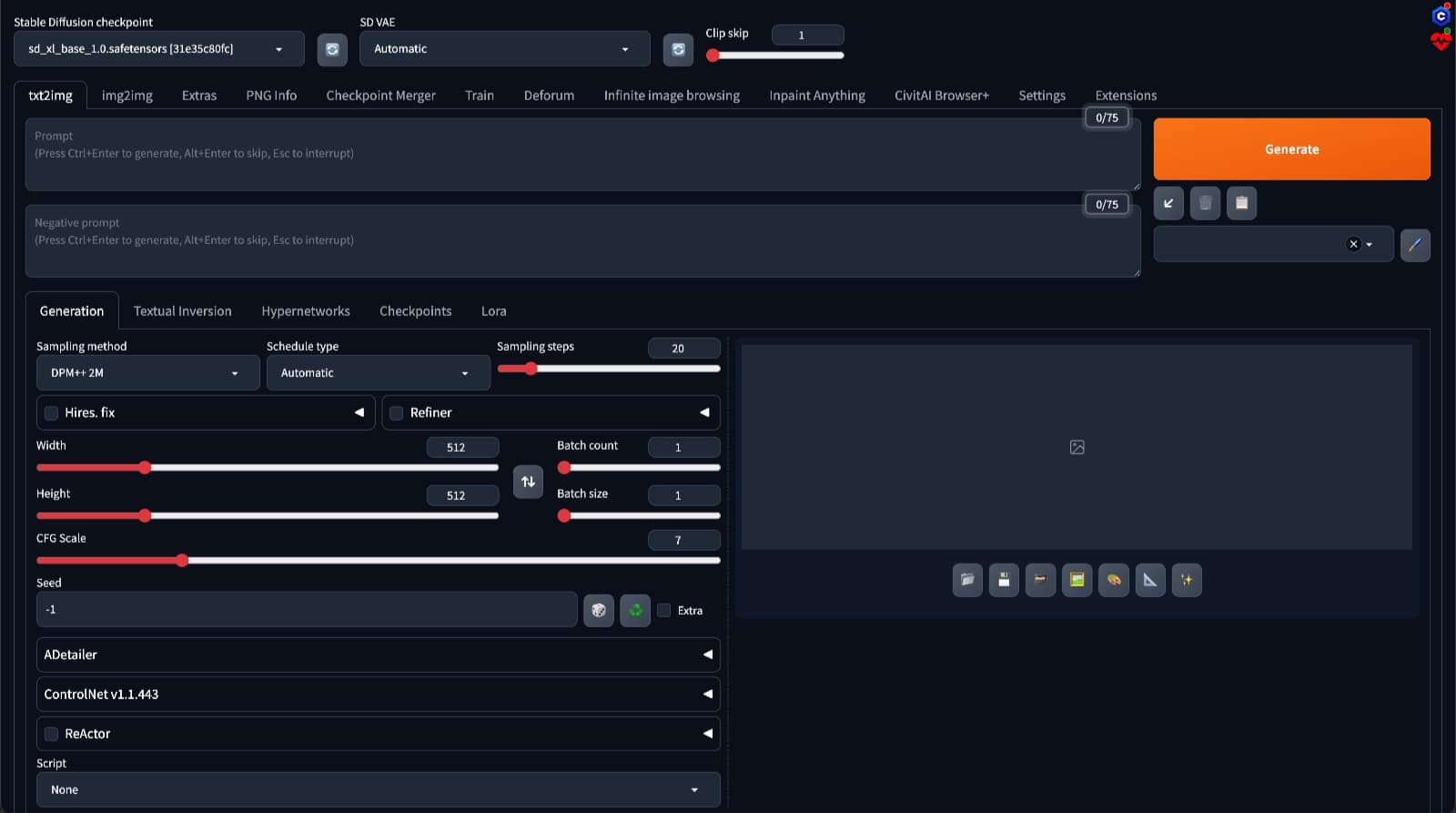
- Application Manager – Let’s you restart different components of the environment. Use it in the case where you get CUDA error or something gets stuck. Restarting the WebUI should clear any errors and get you back in a few seconds.
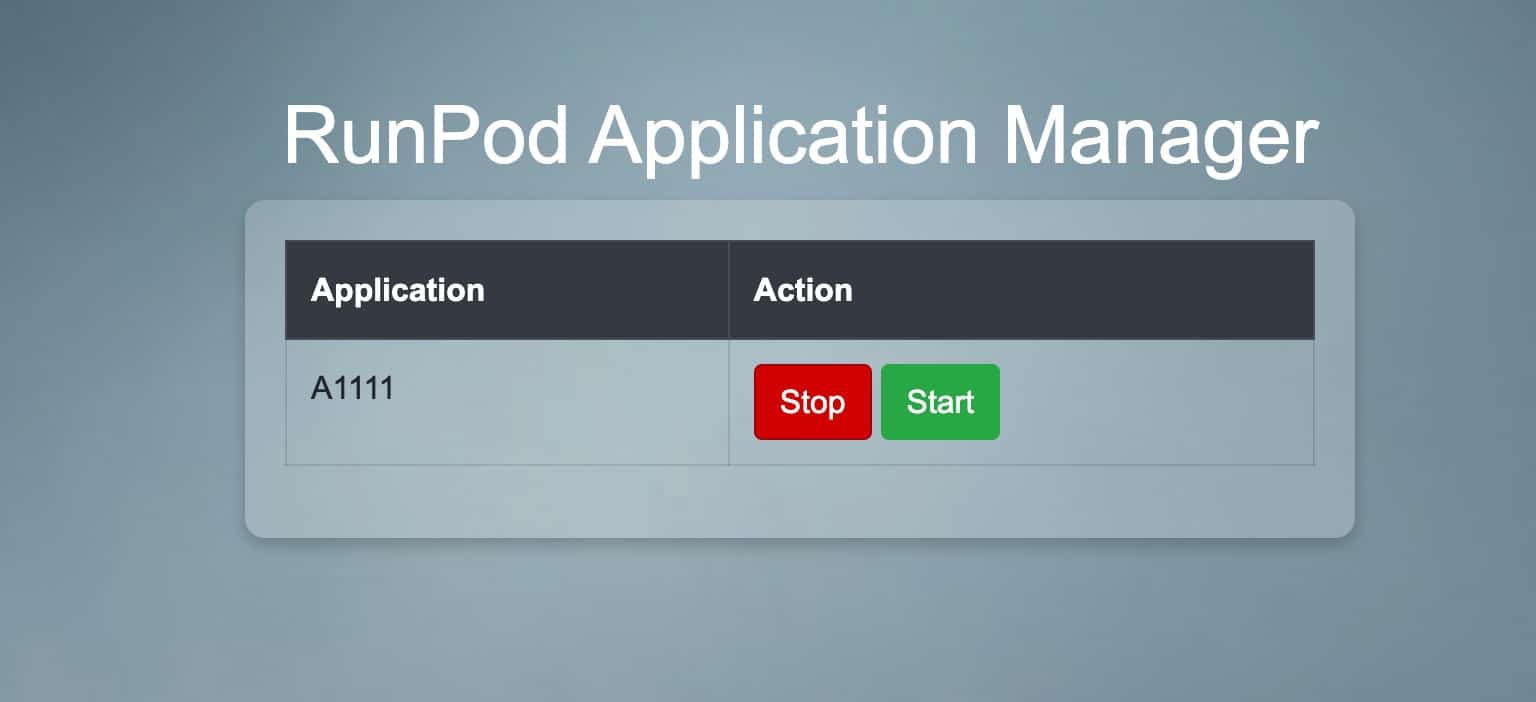
- Jupyter Lab – File Explorer, Command Line terminal and run IPYNB Notebooks. This comes in very handy if you need to upload a specific model or file.
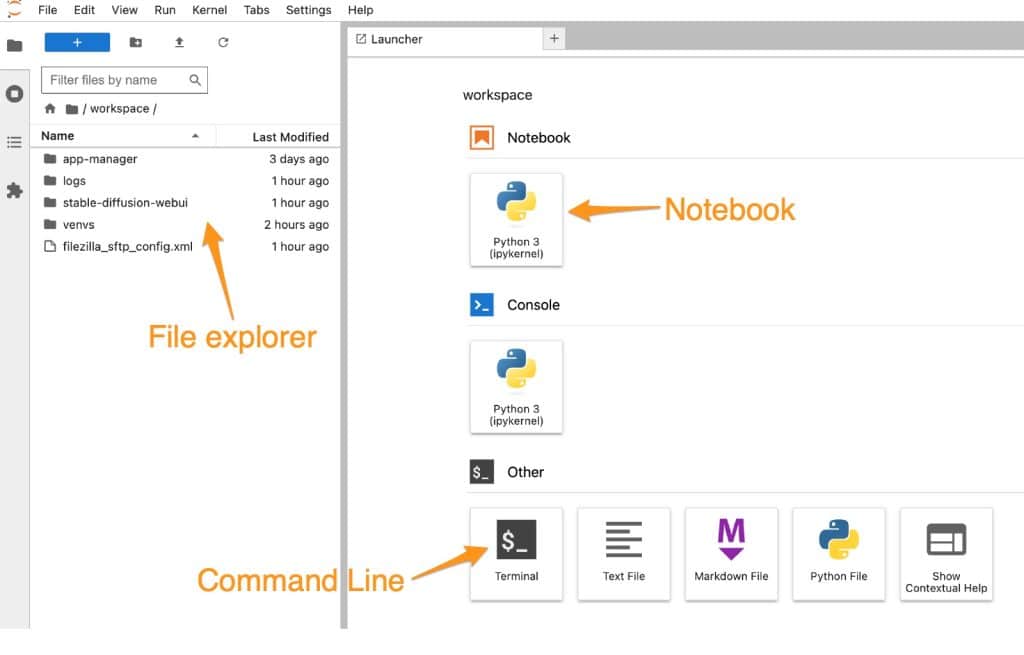
- RunPod File Uploader – a client software provided by RunPod team to allow you to upload large files easily.
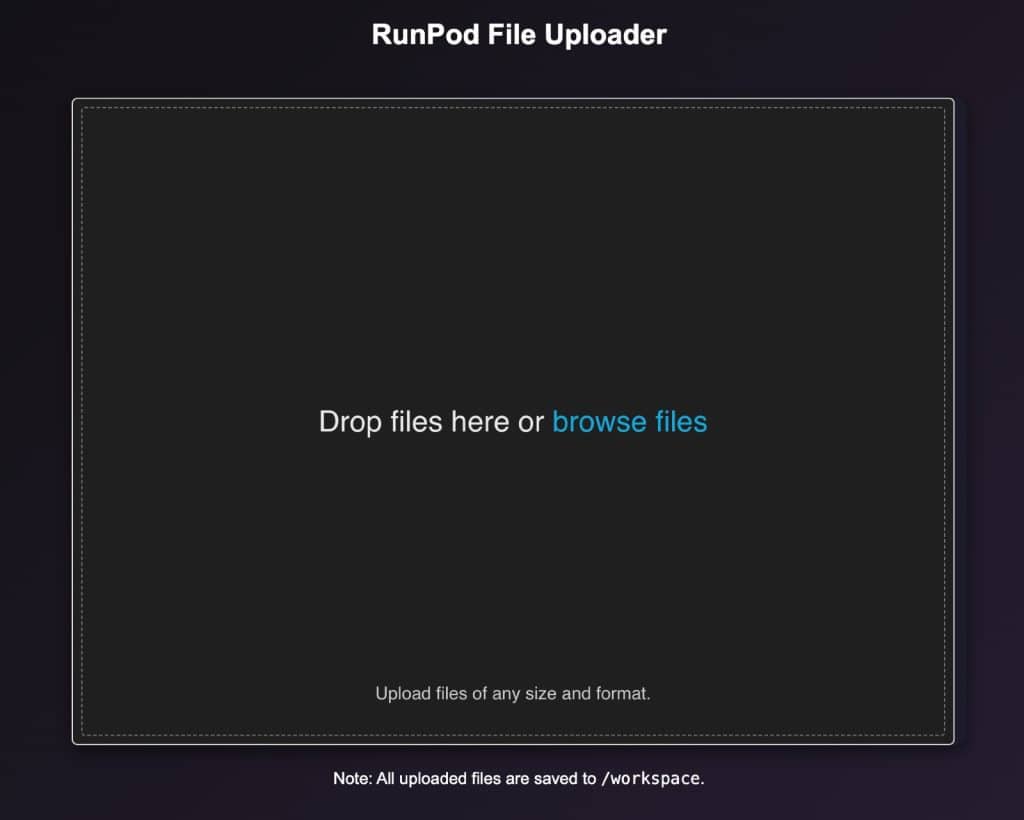
There are many more details and the provider keeps updating the template so refer to its readme.
2. ComfyUI – Jupyter
At number two, this template is provided by ghcr.io and will always contain the latest version of ComfyUI. ComfyUI is a wonderful interface that lets you build custom workflows and easily access/share these workflows with the community. It is backed by a huge community of users who are always innovating and building new extensions for it.
It provides:
- ComfyUI – main comfy interface with ComfyUI Manager already installed. This UI lets you design and execute advanced stable diffusion pipelines using a graph/nodes/flowchart based interface. You can use ComfyUI Manager to also download models and install extensions.
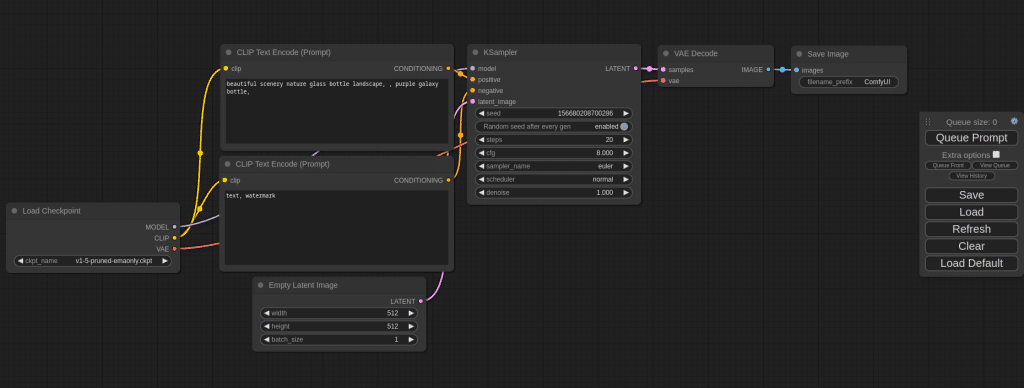
- JupyterLab – File Explorer, Command Line terminal and run IPYNB Notebooks. This comes in very handy if you need to upload a specific model or file.
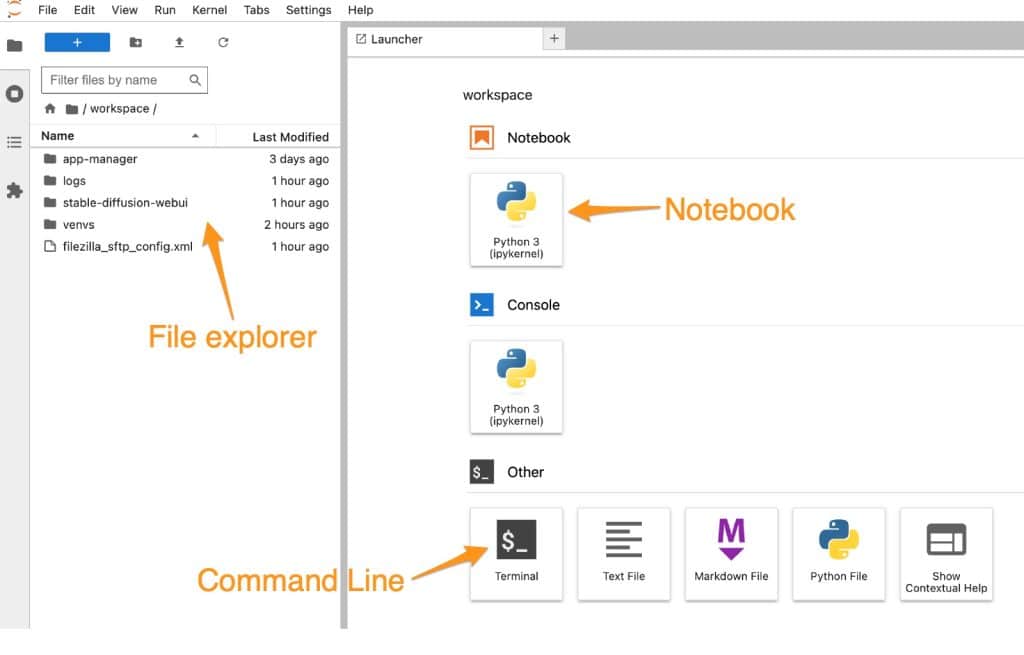
- Service Manager – A service manager application that let’s you stop and start ComfyUI. It also lets you monitor ComfyUI Logs
Make sure you review the readme file provided in the the Template represented by the |?| icon.
3. Stable Diffusion Kohya_ss ComfyUI Ultimate
At number three, this template is provided by ashleykza and combines in a single instance three very powerful tools. It has Automatic1111 (Stable Diffusion Web UI), ComfyUI and Kohya_ss (used to train models, LoRAs etc). As this template is by the same creator as in #1, all the features and functions mentioned above are included plus additional listed below.
It includes:
- All the goodness of the above template #1 and more.
- Kohya_ss – Web UI interface that be used to prepare, build a dataset from collected images to train your Own Model and LoRA. I used this template when I trained by own LoRA as covered in my earlier post.
- ComfyUI – main comfy interface with ComfyUI Manager already installed. This UI lets you design and execute advanced stable diffusion pipelines using a graph/nodes/flowchart based interface. You can use ComfyUI Manager to also download models and install extensions.
4. Kohya_ss
This template is provided by ashleykza and provides a standalone instance of Kohya_ss so you can run this dedicate instance for the purpose of training alone. You’d need to use another RunPod or local instance to test the trained model or LoRA that you were working on.
It includes:
- Kohya_ss – Web UI interface that be used to prepare, build a dataset from collected images to train your Own Model and LoRA. I didn’t use this when I trained by own LoRA as covered in my earlier post as I was tested the models in RunPod as well.
- JupyterLab – File Explorer, Command Line terminal and run IPYNB Notebooks. This comes in very handy if you need to upload a specific model or file.
- Application Manager – Let’s you restart different components of the environment. Use it in the case where you get CUDA error or something gets stuck. Restarting the WebUI should clear any errors and get you back in a few seconds.
5. Stable Diffusion WebUI Forge
This template is provided by ashleykza and provides a standalone instance of Stable Diffusion WebUI Forge. Forge is a version of Stable Diffusion Automatic1111 that is optimised for low VRAM usage. However, optimised version means its very niche and therefore as a result some extensions have not be developed or modified to function on this version. Eg. TileDiffusion which I have been using extensively in Automatic1111 and have documented my workflow is not available in Forge 🙁
However if you are someone who will not need this and just want to generate images at low cost you can run this up in 16GB VRAM on RunPod which costs $0.35 per hour. It’s the cheapest GPU.

It includes:
- Forge
- Jupyter Lab
- RunPod File Uploader
Conclusion
In closing, I have enjoyed exploring these Templates and created some cool images that I would not have been able to on my local GPU due to its 16GB limit. For a few cents, less than a dollar an hour I can access RunPod GPUs that are 48GB VRAM which is incredible value for money. As we come across newer models, these would definitely require higher VRAM for sure which would make it difficult for any individual to invest this kind of cash in buying 24GB or 48GB GPU.
I wanted to share my top 5 recommendations that you can try on RunPod and benefit from the community’s work who built these Templates. I’m very thankful for this.
If you'd like to support our site please consider buying us a Ko-fi, grab a product or subscribe. Need a faster GPU, get access to fastest GPUs for less than $1 per hour with RunPod.io
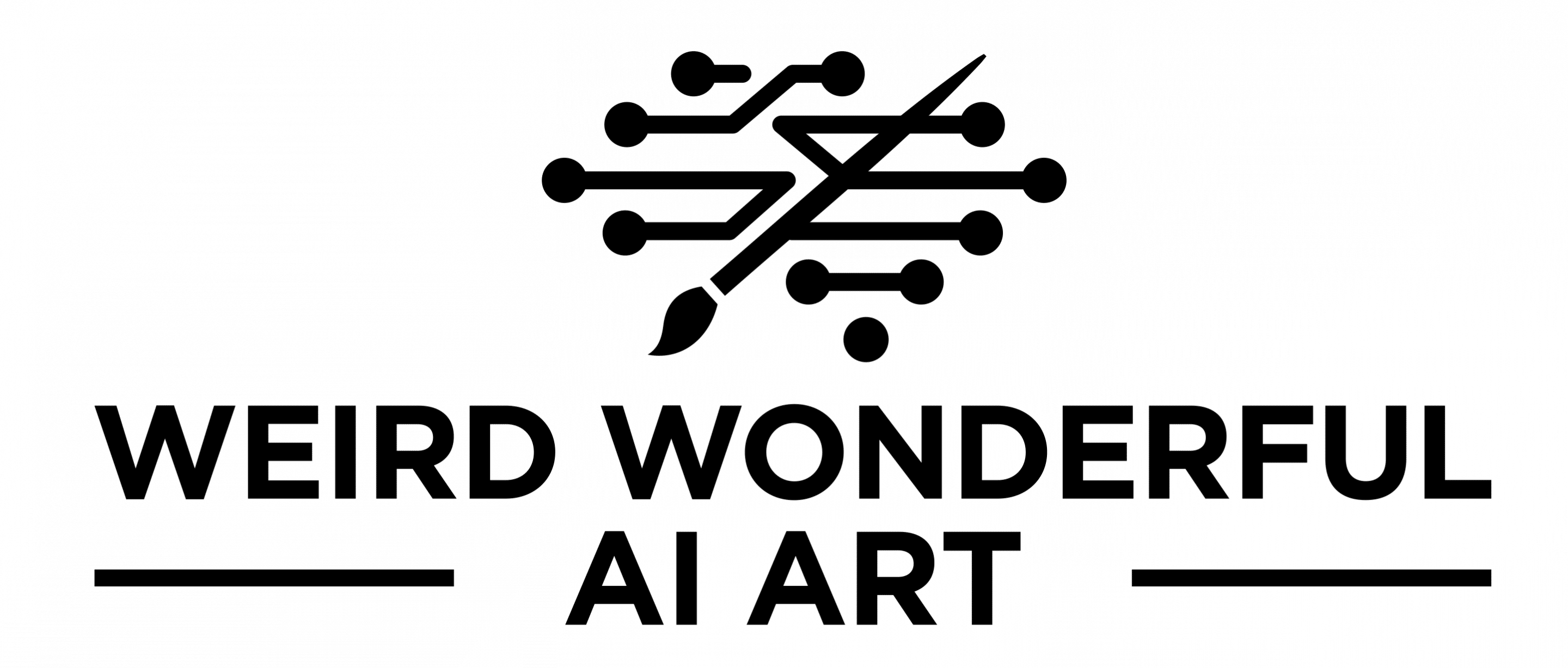

Trackbacks/Pingbacks