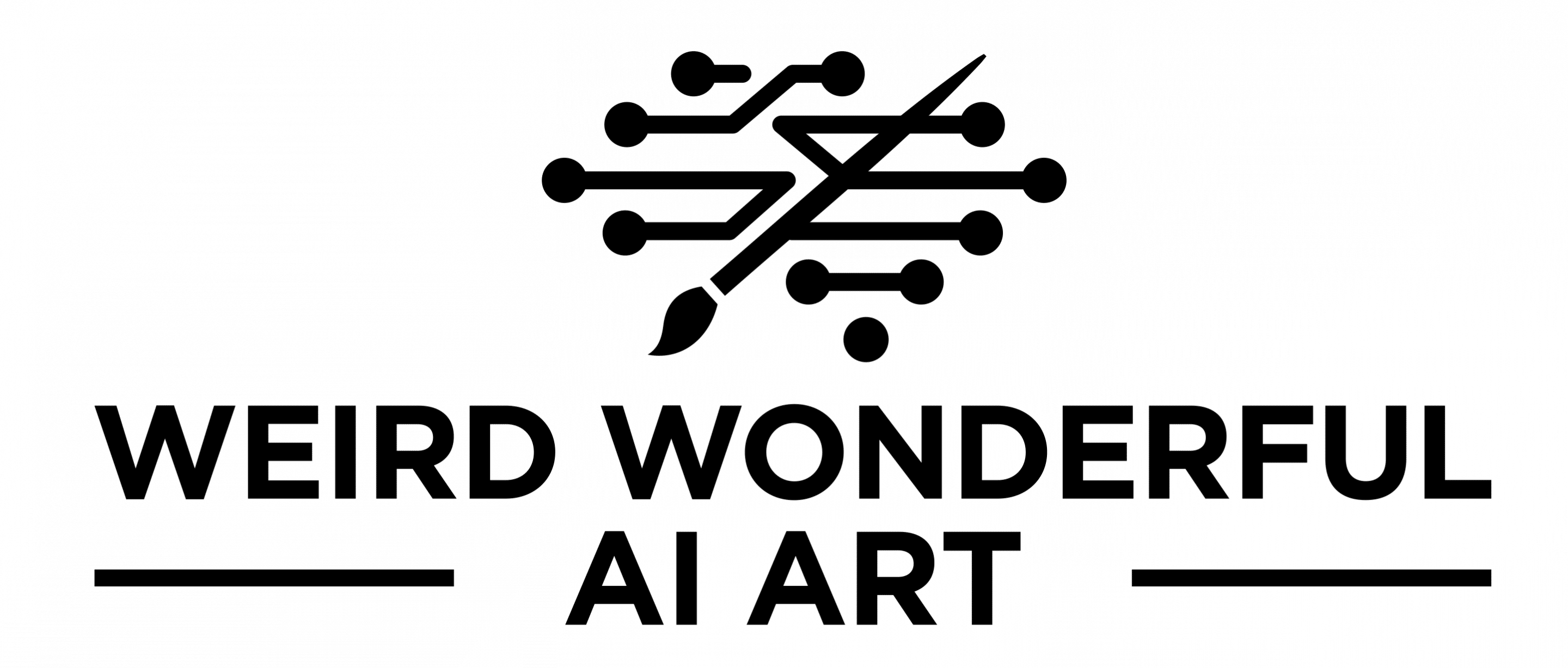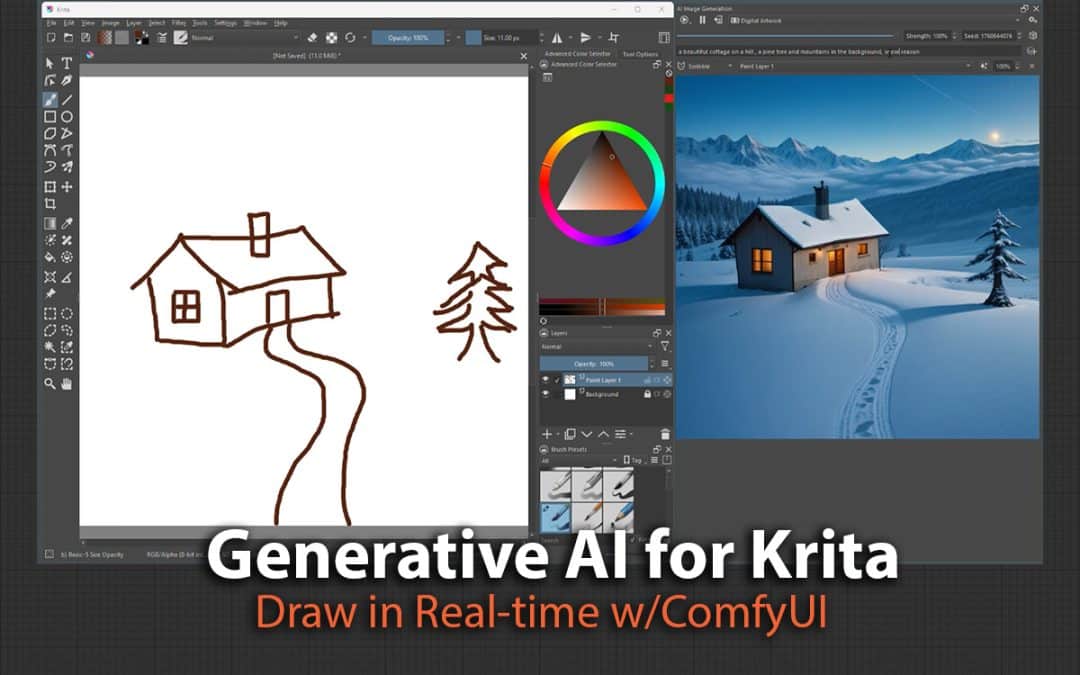Oddly enough seeing a lot of live LCM popping up everywhere especially Krea.Ai which has implemented it already got me further curious and I somehow discovered Krita as a result. Krita is an standalone open source image editing software, so its free and feature rich as I’m exploring, it also has a plug-in called Krita AI Diffusion.
This plug-in is awesome as its super easy to get it working. I was able to set this up with my existing ComfyUI installation and use it to generate images.
Setup
Download and install Krita from krita.org
Next grab the Kirta AI Diffusion and download the zip file onto your computer.
Extract it onto your Windows (c:\Users\%username%\AppData\Roaming\krita\pykrita) or Linux (~/.local/share/krita/pykrita)
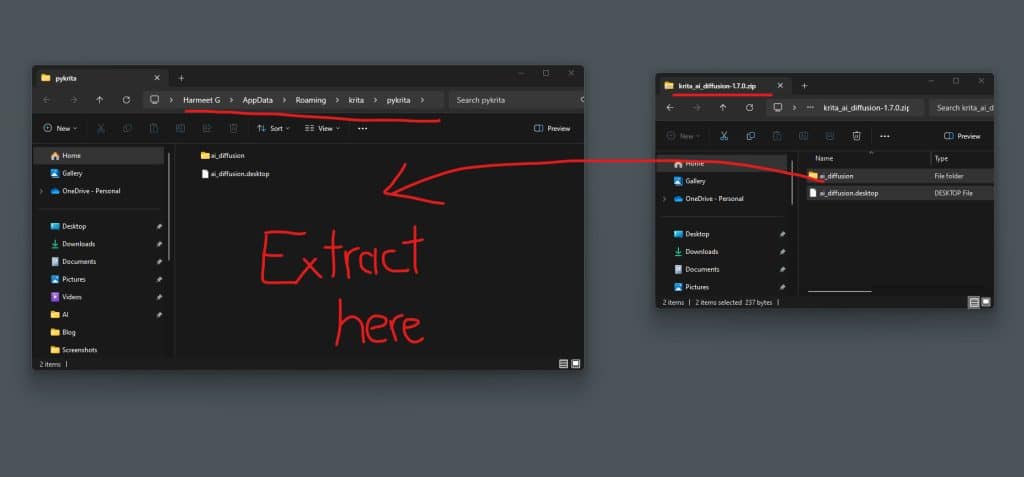
Once extracted, enable the plug-in by launching Krita and enabling the AI Image Diffusion plugin via Configure Krita > Python Plugin Manager. If you cannot access the Configure Krita menu then its likely because you don’t have a new document create, just create a New Document and you can access it.
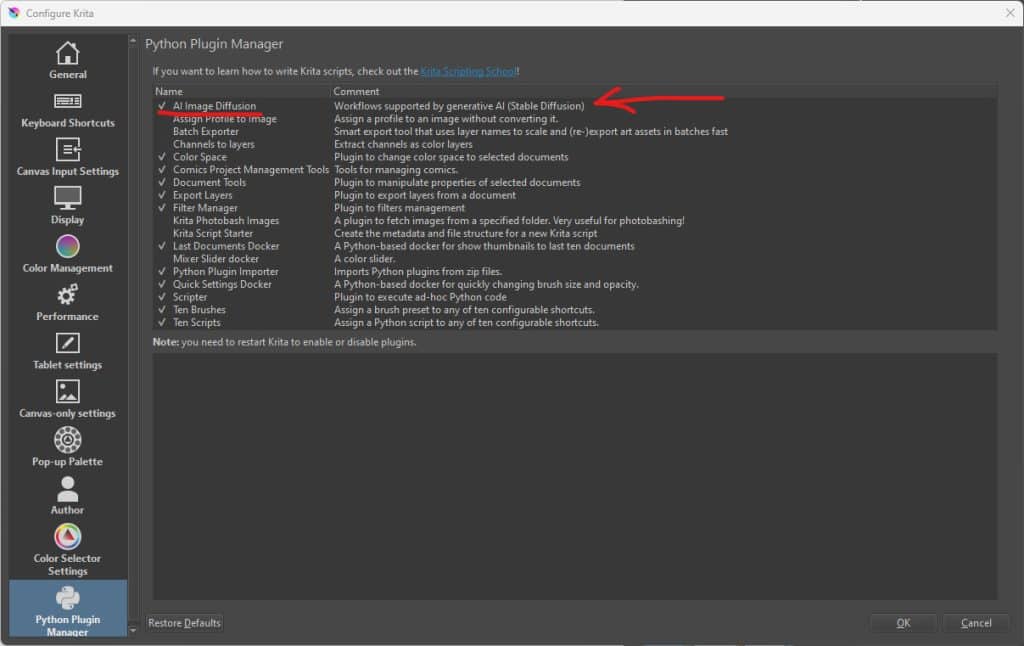
Next you should enable the Docker (Settings > Dockers > AI Image Generation) which will open up the AI Image Diffusion panel where you can now configure the settings.
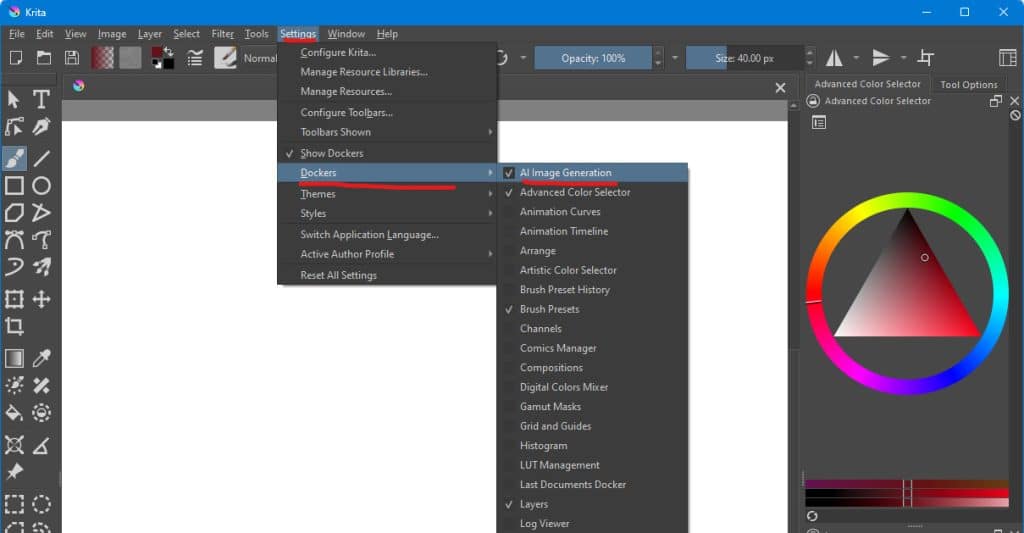
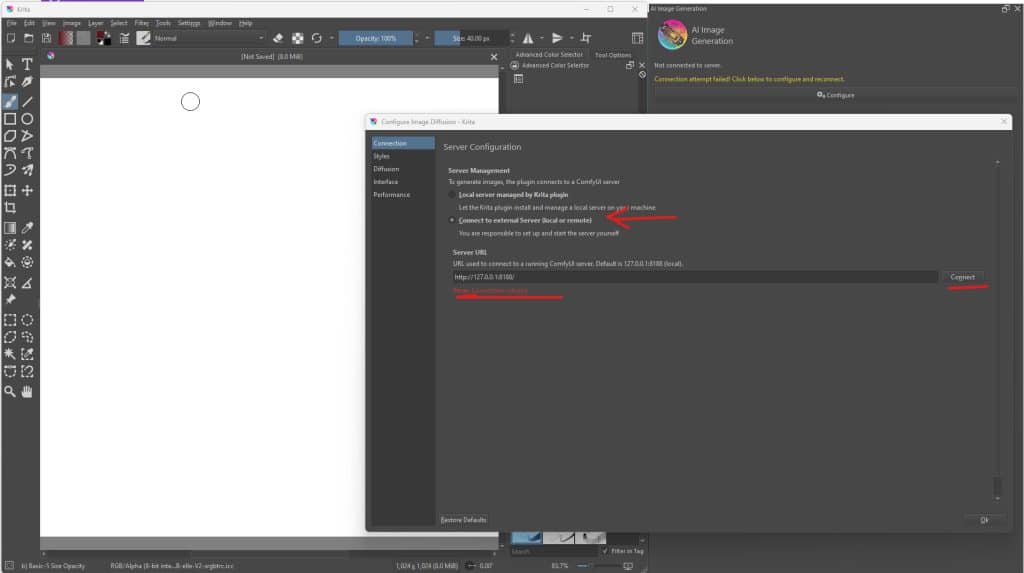
If you are not running ComfyUI already (ie. have it installed) you can run up an instance using this plug-in, in my case I have that already installed and configured, I simply fire up the ComfyUI instance and then point to the URL that its running on.
Click Connect to connect to your existing server. If the connection does not establish you need to make sure you have some Custom Nodes installed in the ComfyUI instance you are running. You can check this link for the details.
Once connected you can start to generate images inside Krita.
Image Generation
There are three options for image generation: Generate (text to image), Upscale (upscale existing image) and Live (real-time generation)
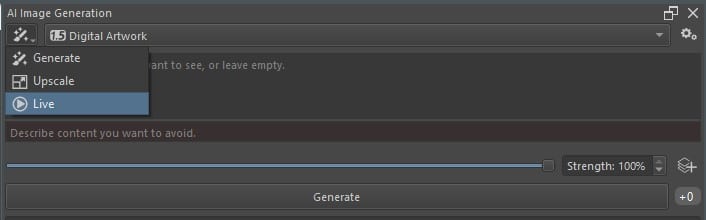
The key focus and reason for exploring Krita is to use Live where images are produced as you draw in real-time by linking your drawing layer to the image prompt specified in the plug-in. Be sure to watch the video demonstrating this capability.
You can see below the drawing on the Paint Layer 1 is linked to the Scribble mode in the plug-in which is using the drawing and the prompt to compose and create the resulting image.

This is a really cool way to create different drawing and bring them to life, I’m sure if you give this to your kids, nieces and nephews they will have a blast bringing their drawings to life. The fun aside, this is paving the way how fast AI image generation technology is evolving that we can take a rudimentary drawing and covert it into a more refined vision.
You can further explore the various options that are demonstrated by the author in the documentation page of this plug-in.
If you'd like to support our site please consider buying us a Ko-fi, grab a product or subscribe. Need a faster GPU, get access to fastest GPUs for less than $1 per hour with RunPod.io