In this post I have shared with you some of the discoveries that I’ve made that has made my workflow easier when using running Stable Diffusion using Automatic1111 WebUI.
One of the observations and a big one is that when you are starting up you will find that as you experiment with different extensions you can easily break Automatic1111 and will get all kinds of weird errors when trying to generate images. This is because although most of the extensions and even Automatic1111 is opensource it allows for faster development and improvement but it also leads to bugs and conflicts that break things.
I’ve found that running ControlNet and Dynamic Prompts often break the whole installation for me. I have a gut feel that both try to intervene with the image being generated and break each other. Even after you disable one or both your image generations will remain broken. I have spent countless hours trying to fix them and look for solutions but in the end there is something that gets corrupted in multiple spots and its hard to undo.
Solution
So my solution is to run MULTIPLE installations of Stable Diffusion on my computer. But that brings along with it other challenges and questions how do I manage my outputs and models, especially the model CKPT files or safetensors files which run into gigabytes.
Well there are many arguments you can control to manage the storage which reduces duplication of files considerable, at least with the BIG files that you will use often.
My structure is as illustrated below. “AI” is my main folder where all the instances of Automatic1111, models and outputs sit. Then each webui-user.bat for each SD Automatic1111 instance point to models directory for the models I want to store centrally.
The output path in each instance of SD Automatic1111 is pointing to outputs folder within AI folder.
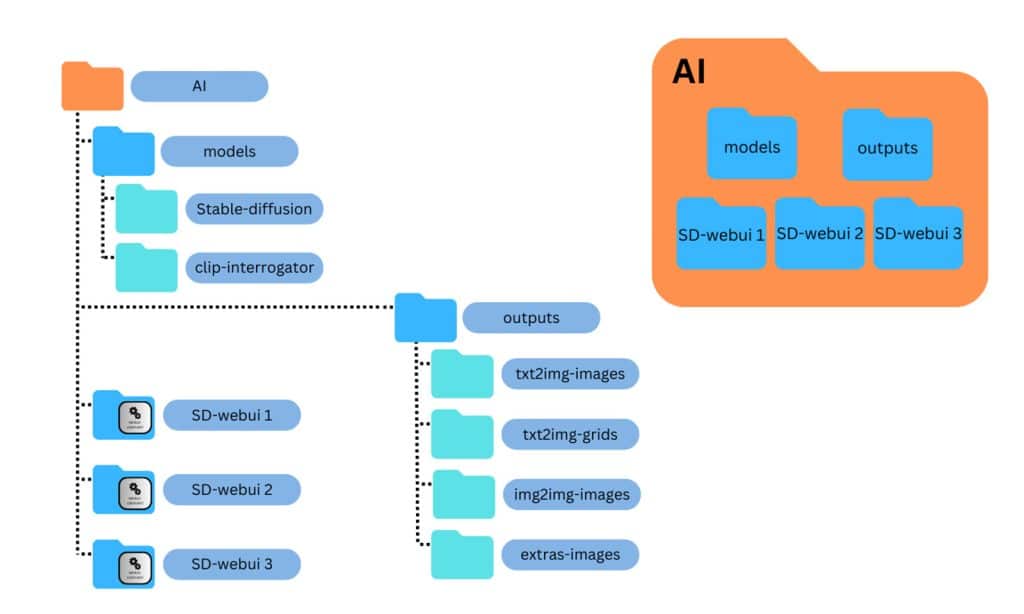
Model/Checkpoint CKPT Directory
Modify your webui-user.bat and add --ckpt-dir <folder location> this will always point and look for all your Stable Diffusion models in this location. The full extensive list of COMMANDLINE_ARGS is available on their website.
set COMMANDLINE_ARGS=--ckpt-dir "C:\AI\models\Stable-diffusion"In my case I also point “Clip-Interrogator” directory because I use various models and I don’t want to download them again and again.
set COMMANDLINE_ARGS=--ckpt-dir "C:\AI\models\Stable-diffusion" --clip-models-path "C:\AI\models\clip-interrogator"Output Directories
Change the Directory to a central folder so even if you need dump and re-build SD files you don’t loose the Images you have generated. You can modify the settings via Settings tab in WebUI or modify directly the config.json file saved under your SD directory.
Original settings are:
"outdir_txt2img_samples": "outputs/txt2img-images",
"outdir_img2img_samples": "outputs/img2img-images",
"outdir_extras_samples": "outputs/extras-images",
"outdir_grids": "",
"outdir_txt2img_grids": "outputs/txt2img-grids",
"outdir_img2img_grids": "outputs/img2img-grids",
"outdir_save": "log/images",
"outdir_init_images": "outputs/init-images",Updated modified directories:
"outdir_txt2img_samples": "C:\\AI\\outputs\\txt2img-images",
"outdir_img2img_samples": "C:\\AI\\outputs\\img2img-images",
"outdir_extras_samples": "C:\\AI\\outputs\\extras-images",
"outdir_grids": "",
"outdir_txt2img_grids": "C:\\AI\\outputs\\txt2img-grids",
"outdir_img2img_grids": "C:\\AI\\outputs\\img2img-grids",
"outdir_save": "log/images",
"outdir_init_images": "C:\\AI\\outputs\\init-images",
Accessing SD Automatic1111 from another Computer
You can host the Stable Diffusion Automatic1111 on a computer and share it with family members to run or access it yourself from another computer. Modify the webui-user.bat and add --listen argument to "COMMANDLINE_ARGS". If you have existing values then simply add it to the end of the existing values.
set COMMANDLINE_ARGS=--listenOnce you add this and run your instance would run as http://0.0.0.0:7860 which is now accessible from any computer, tablet or smartphone on your network.
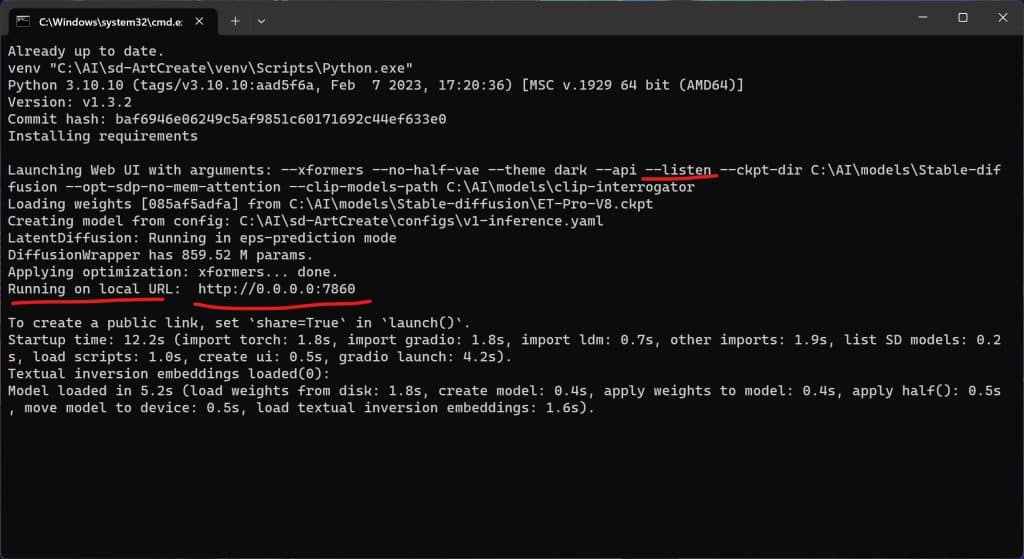
Here you can see I’m accessing my SD A1111 instance from another computer by typing in the IP address of that computer while making sure I’m using the port :7860 as well. Without the port your connection will not be successful.
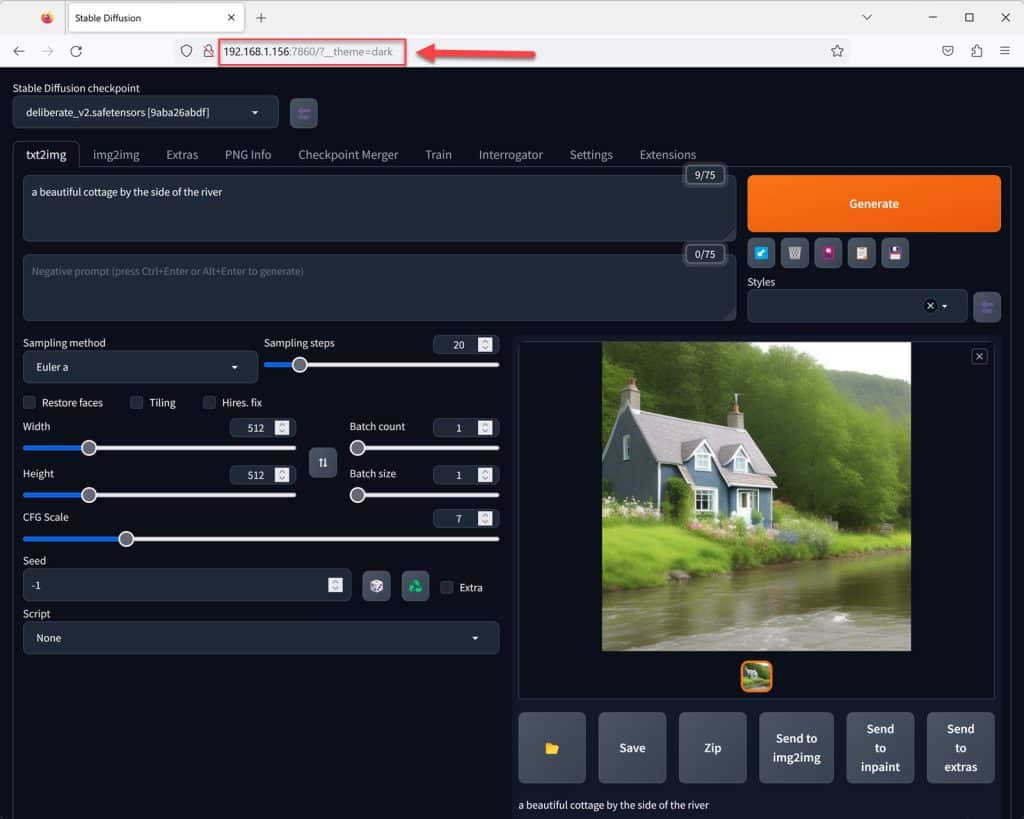
Remotely Access SD Automaticc1111
A further extension of the above locally running instance would be to run a Remotely Accessible instance, which means that you could access it from your work, let you friend access it from their home, access it yourself from another city (for limited time). This can be done by using the arguments --share --gradio-auth username:password. Obviously the username:password should be replaced with the username you prefer and the password you wish to use with it.
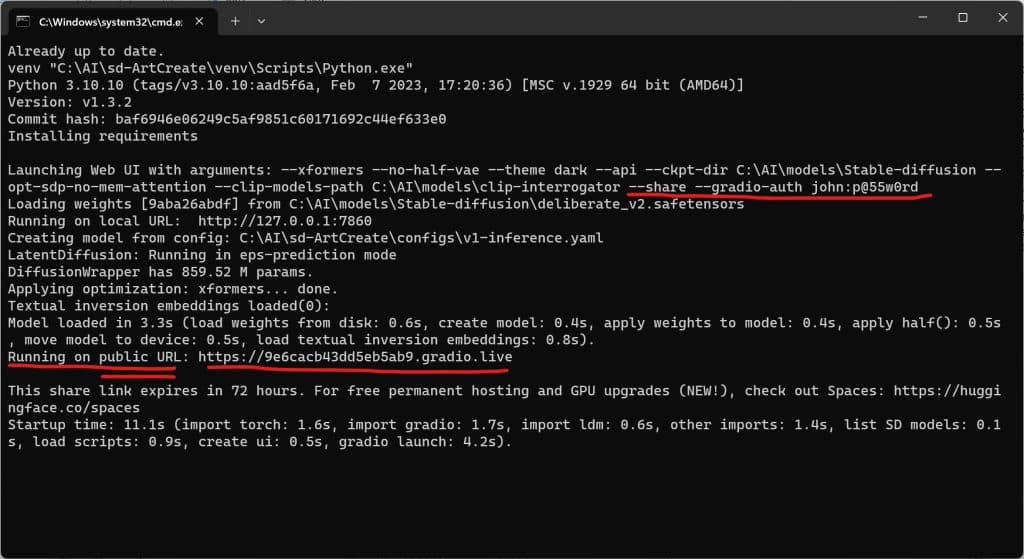
Provide or share the https://<randomtext>.gradio.live link to your friend or share publicly so they can use Stable Diffusion Automatic1111 from their PC and create the images they want.
Below is an example of the login page when accessed from my phone and then after login I can access the UI to be able to run SD and generate the images. The one thing to note is that public link generated is valid for 72 hours (3 days). After this time the link will expire and you would need to re-run webui-user.bat again to get a new public link.
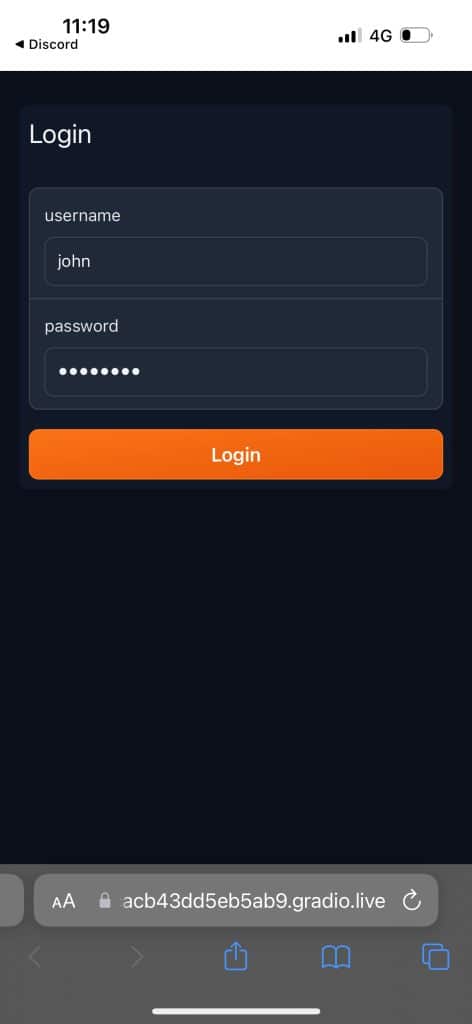
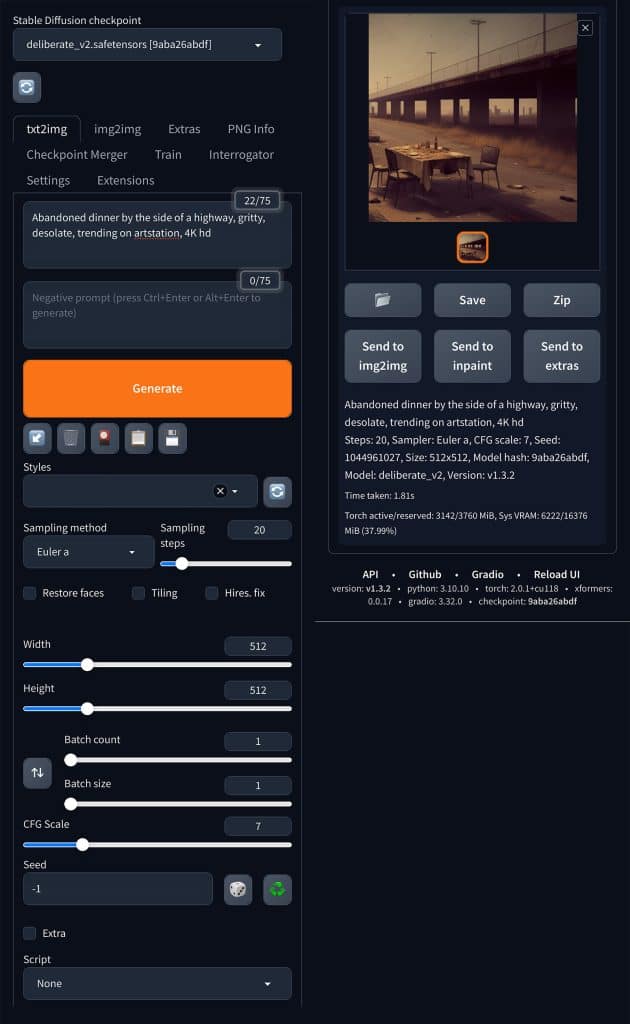
I have not yet identified a way to have persistent URL (public link) created that you can run without interruption. When I do I will add it to this post, along with other customisations tips that I discover so make sure you bookmark this page.
If you'd like to support our site please consider buying us a Ko-fi, grab a product or subscribe. Need a faster GPU, get access to fastest GPUs for less than $1 per hour with RunPod.io
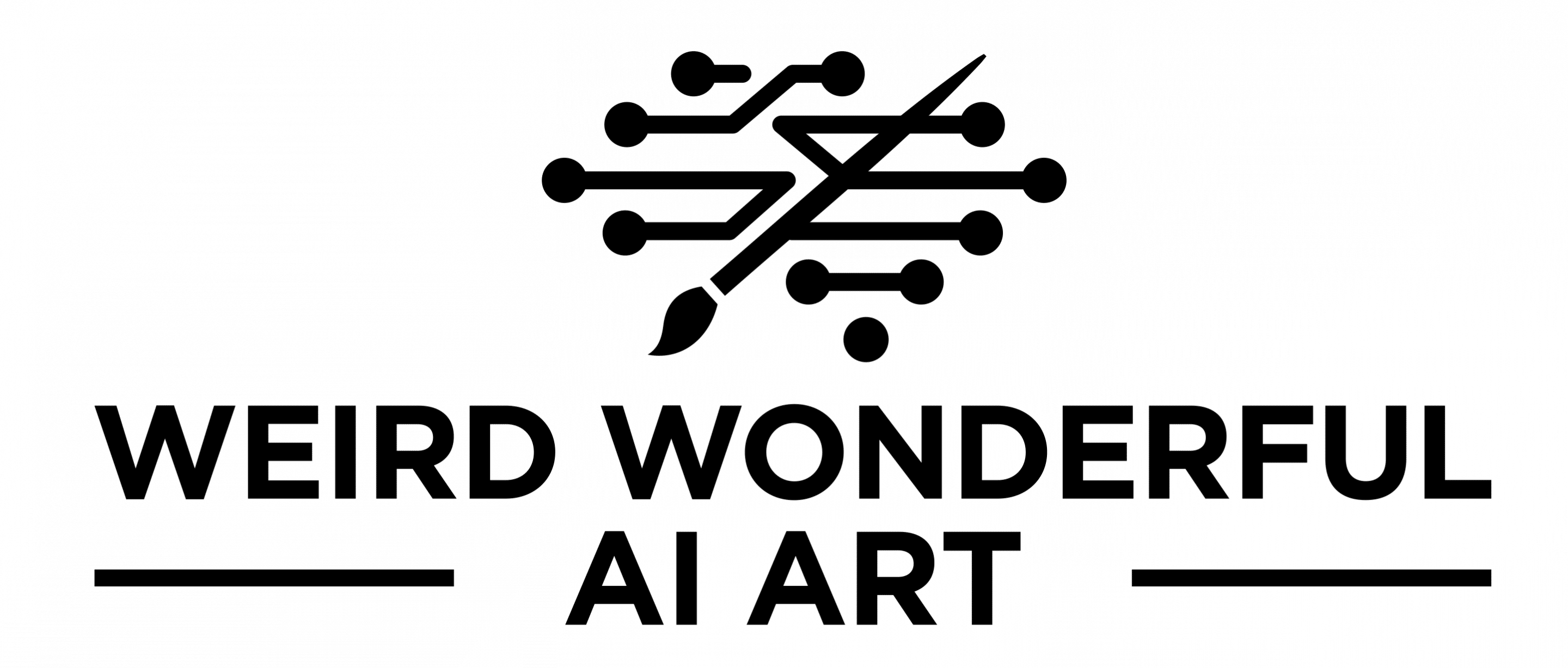

Thanks for the info. Didn’t know there was that many commandline arguments. I got mine setup different. I made my auto1111 completely portable on a flash drive. If it gets messed up playing with things. I kill it and recopy and I’m back wrre i was before i broke it.
Glad you found it useful. I used to just have zip file of the last working version and did the same thing as you, nuke the corrupted copy and restore to the last working version.